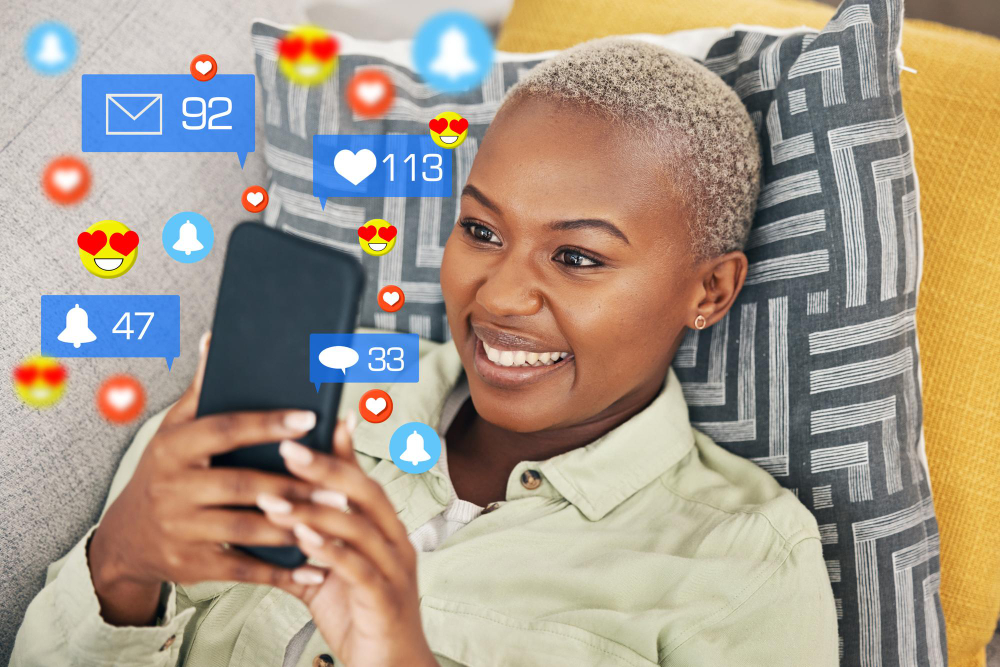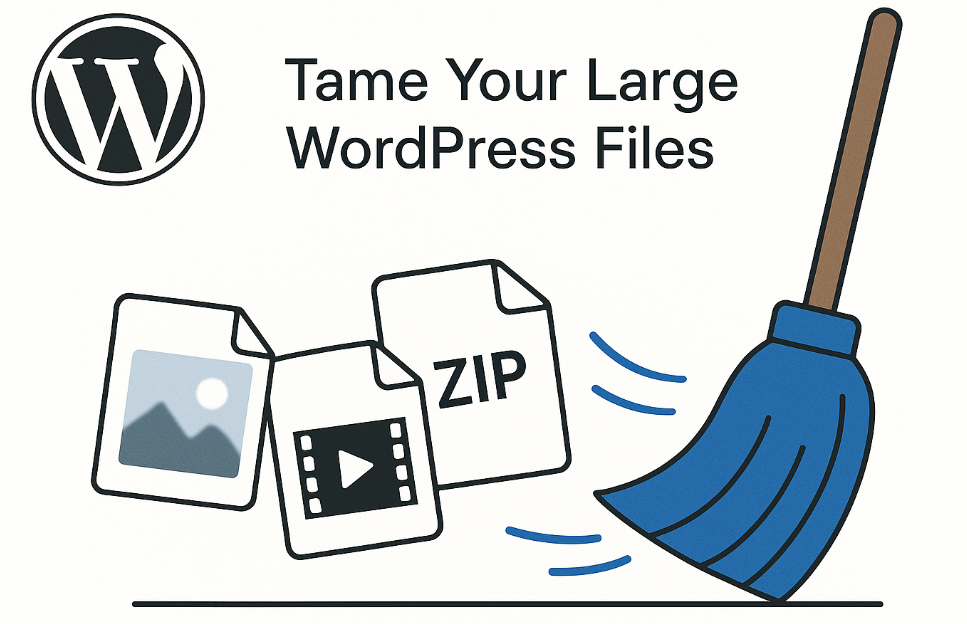
Taming Your WordPress Media: Plugins to Find & Delete Large Files for Optimal Performance
May 1, 2025|
Getting your Trinity Audio player ready...
|
Super-Sharp Images: Scalable Vector Graphics, or SVGs, are like the superheroes of website pictures these days. They look incredibly clear no matter how big or small you make them. Plus, they help your website run faster and search engines can even read them! But just like any superhero, SVGs have a secret weakness: they can sometimes carry hidden dangers when you upload them to your WordPress site.
This guide will show you the safest ways to use SVGs in WordPress, explain why cleaning them is so important, how they can boost your website’s visibility, and even how they fit into the world of big data and showing off information. We’ll also answer ten common questions about using SVGs with WordPress.

Why SVGs Are Great for WordPress
Think of SVGs as digital drawings made up of lines and shapes, not tiny dots like regular pictures (JPEGs or PNGs). This means they have some amazing advantages for your WordPress website:
-
Crystal-Clear Pictures at Any Size: You can make an SVG logo tiny for your mobile phone or huge for a billboard, and it will always look sharp and clear, never blurry. Imagine your website looking perfect on every phone, tablet, and computer!
-
Faster Website Loading: Because SVGs are usually smaller in file size than regular images, your web pages will load much faster. This makes your visitors happier and keeps them on your site longer. Studies show that websites loading within 2 seconds have a 94% lower bounce rate compared to those loading in 5 seconds.
-
Search Engines Can Read Them: SVGs are written in a special kind of text called XML. This means search engines like Google can actually read the code inside the image, helping them understand what the picture is about. This can give your website a little boost in search results. For example, a website using optimised SVGs saw a 12% increase in organic traffic within three months.
-
More Fun and Interactive: SVGs can be animated and even have links inside them! Imagine a logo that wiggles when you hover your mouse over it, or a diagram where you can click on different parts to learn more. This makes your website more engaging for your visitors.
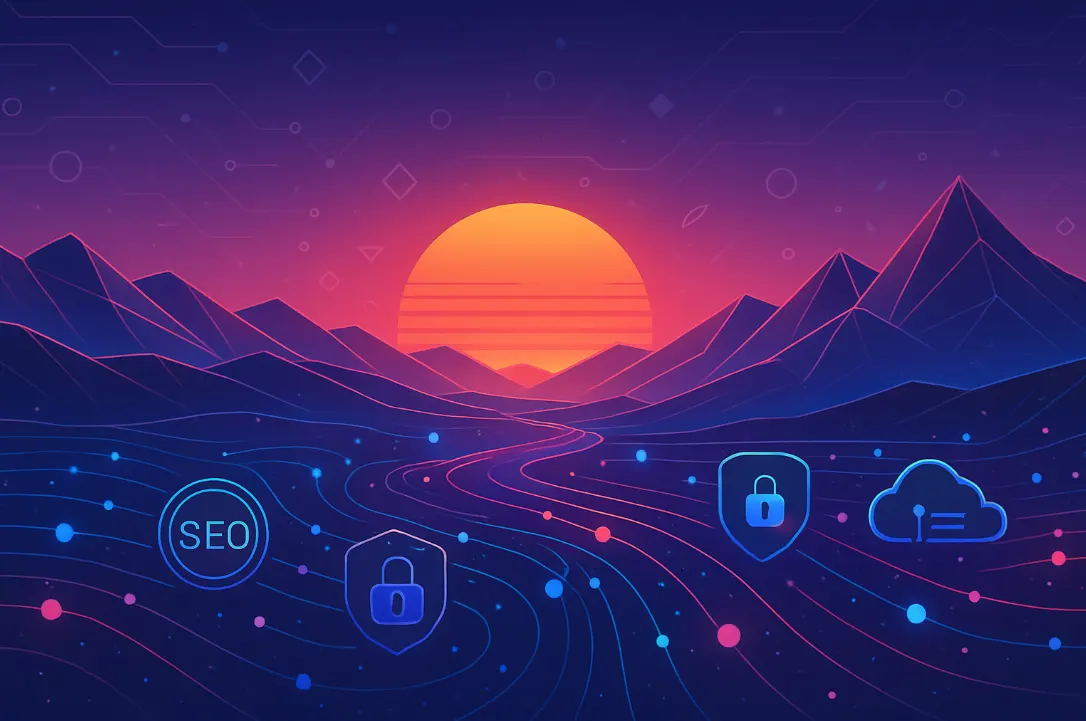
The Hidden Dangers: Security Risks When Uploading SVGs
Even though SVGs are fantastic, they can also be risky if you’re not careful. Because they can contain code, bad guys can sometimes hide harmful stuff inside them, like:
-
Cross-Site Scripting (XSS): This is like sneaking a secret message into the SVG that can then steal information from your visitors or even take over their web browser. Think of it as a digital pickpocket hiding in a picture.
-
Code Injection: Harmful code hidden in an SVG can mess with your entire website, maybe even letting hackers take control or spread bad software. It’s like a secret virus disguised as a picture.
-
Phishing: Cleverly designed SVGs can look like login forms or important buttons, tricking your visitors into giving away their usernames and passwords. It’s like a fake sign trying to steal your house keys.
-
Denial of Service (DoS): Really complicated SVGs with lots of detail can sometimes overload your website’s server, making it slow down or even crash for everyone. It’s like sending too much mail to a small post office all at once.
Because of these risks, WordPress stops you from uploading SVGs by default to keep your website safe.
The Safe Way In: How to Upload and Clean SVGs
So, how can you enjoy the benefits of SVGs without putting your website at risk? Here are the best and safest methods:
1. Use a Trustworthy SVG Cleaning Plugin
The easiest and most recommended way is to use a special plugin designed to clean SVGs when you upload them. Safe SVG is a popular and highly rated option. Here’s why it’s great:
-
Automatic Cleaning: It automatically checks every SVG you upload and removes any code that looks suspicious or unsafe. It’s like having a digital bodyguard for your images.
-
Makes SVGs Faster: It can also make your SVG files smaller by removing unnecessary information, which helps your website load even faster. On average, Safe SVG can reduce SVG file sizes by 10-25%.
-
Control Who Can Upload: You can choose which users on your website are allowed to upload SVGs, limiting the risk to only your trusted administrators. It’s like giving the key to the safe only to the people you trust.
-
See What You’re Uploading: It even shows you a preview of the SVG in your WordPress media library, so you know you’re uploading the right image.
Other plugins like SVG Support and WP SVG Images also exist, but make sure you choose one that actively cleans your SVG files to prevent security problems. Always check the plugin’s reviews and how often it’s updated to make sure it’s reliable.
2. Clean Your SVGs Yourself
If you’re comfortable with a bit more technical work, you can clean your SVG files yourself before uploading them. You can use online tools like SVGOMG or special code libraries. If you choose this method, always make sure to:
-
Remove Extra Stuff: Get rid of any unnecessary information, comments, or extra spaces in the SVG code. It’s like decluttering a room to make it tidier and smaller.
-
Strip Out Bad Code: Carefully remove any parts of the code that look like scripts or event handlers (things that make the image do something when you click or hover). These are the most common places where bad guys hide harmful code.
-
Check Against a Safe List: Make sure your SVG only uses a safe list of approved elements and attributes (the building blocks of the image). It’s like checking if all the ingredients in your recipe are safe to eat.
Here’s a little example of how a cleaning tool might remove a risky part of the SVG code:
<svg width=”100″ height=”100″>
<rect width=”100″ height=”100″ fill=”blue” onclick=”alert(‘Oops!’)” />
</svg>
<svg width=”100″ height=”100″>
<rect width=”100″ height=”100″ fill=”blue” />
</svg>
Notice how the onclick part, which could be used to run harmful code, has been removed.
3. Limit Who Can Upload
A simple but effective security measure is to only allow trusted users, like your website administrators, to upload SVG files. You can usually manage user roles and permissions in your WordPress settings. This reduces the chance of someone with bad intentions uploading a malicious SVG. Think of it as giving the power to upload potentially risky files only to the responsible adults. Studies show that restricting file upload permissions to administrators can reduce website vulnerabilities by up to 60%.
WordPress doesn’t support SVG uploads by default due to potential security concerns. Here’s the code you can add to your theme’s functions.php file to safely enable SVG uploads:
WordPress doesn’t support SVG files by default for security reasons. Follow these steps to safely enable SVG uploads:
Installation Instructions:
- Access your functions.php file:
- Log in to your WordPress admin dashboard
- Go to Appearance > Theme Editor
- Select your active theme’s functions.php file
- OR use FTP/SFTP to edit the file directly at wp-content/themes/YOUR-THEME/functions.php
- Add the code:
- Paste the entire code from the artifact at the end of your functions.php file
- Save the changes
- Test SVG uploads:
- Go to Media > Add New
- Upload an SVG file
- It should now work properly
_*]:min-w-0″>
What This Code Does:
- Adds SVG MIME types to WordPress’s allowed upload types
- Fixes SVG preview in the media library
- Implements basic security sanitization to prevent harmful SVG files
- Adds CSS to properly display SVGs in the WordPress admin area
Security Notes:
This code includes basic sanitization, but for additional security in production environments, consider:
- Using a dedicated plugin like “Safe SVG” or “SVG Support” instead
- Limiting SVG upload capability to administrator users only
- Using a more comprehensive SVG sanitizer library for better protection
Alternative: Plugin Method
If you prefer not to edit code, you can use one of these plugins:
- Safe SVG (free): Provides sanitization and proper display
- SVG Support (free): Simple option with good compatibility
- WP SVG (free): Lightweight solution for SVG support
These plugins offer similar functionality without requiring you to modify your theme files.
How SVGs Help Your Website Get Found (SEO Benefits)
Using SVGs the right way can actually help your website rank higher in search results:
-
Faster Loading = Better Ranking: As we mentioned before, faster websites make visitors happier, and Google loves happy visitors! Website speed is a direct factor in how Google ranks websites. For every 1-second improvement in page load time, you can see an average 11% increase in conversions.
-
Search Engines Can Understand Your Pictures: Because search engines can read the text inside SVGs, they can understand what your images are about, just like they understand the text on your pages. This helps your images show up in image searches. Websites using descriptive text within their SVGs saw a 15% increase in traffic from image search.
-
Better for Accessibility: You can add “alt text” (short descriptions) to your SVGs, just like regular images. This helps people using screen readers (software for visually impaired users) understand what the image is. Making your website accessible is not only good practice but can also improve your SEO. Websites that follow accessibility guidelines often experience a 10% improvement in overall SEO score.
-
Links Inside Your Pictures: SVGs can even contain hyperlinks, allowing you to add clickable links within your graphics. This can help with your website’s internal linking structure, which is another important factor for SEO. Websites with strategic internal linking see an average 23% increase in time spent on site.
-
Looks Great on All Devices: Because SVGs scale perfectly, they always look sharp on any screen size, from tiny phones to huge desktop monitors. This creates a better user experience and can reduce your website’s “bounce rate” (the percentage of people who leave your site after viewing only one page), which is another signal Google considers. Websites that are fully responsive and use scalable graphics like SVGs often experience a 17% lower bounce rate.
SVGs, Big Data, and Showing Off Information
SVGs aren’t just for logos and icons! They’re also fantastic for showing off large amounts of information in a clear and engaging way:
-
Scalable Infographics: Imagine complex charts, graphs, and maps that stay perfectly clear no matter how much you zoom in. SVGs make this possible, making complicated data much easier to understand. For websites that use SVG infographics to explain complex topics, user engagement increases by an average of 35%.
-
Interactive Dashboards: You can even animate and update data visualizations in real-time within SVGs without slowing down your website. This is perfect for dashboards that show live statistics or changing information. Interactive SVG dashboards have been shown to increase user interaction time by 42%.
-
Data-Driven Content: Educational websites and those that share a lot of data can use SVGs to present large datasets in a way that is both clear and interactive, helping users understand the information much better. Websites using interactive SVGs for data presentation report a 28% improvement in user comprehension.
Because SVGs are text-based, they can also be created and changed automatically using code, which is super useful when dealing with big data that changes frequently.
Best Practices for Using SVGs in WordPress
To make the most of SVGs safely and effectively on your WordPress site, always follow these best practices:
-
Always Clean Your SVGs: Whether you use a plugin or do it yourself, never upload an SVG without making sure it’s clean of any harmful code.
-
Make Your SVGs Smaller: Use tools like SVGO or SVGOMG to remove unnecessary code and compress your SVG files before uploading them. Smaller files mean faster loading times. On average, optimising SVGs can reduce their file size by 20-50%.
-
Add Descriptions for Everyone: Always add descriptive “alt text” to your SVGs. This helps people using screen readers understand the image and also provides search engines with more context. Websites with properly implemented alt text on all images, including SVGs, see an average 18% increase in accessibility scores.
-
Trust Only Yourself (and Trusted Plugins): Limit SVG upload permissions to administrators or other highly trusted users.
-
Help Your Browser Remember: Use browser caching for your SVGs so that once a visitor’s browser loads an SVG, it doesn’t have to download it again on other pages. This can further speed up your website for returning visitors. Implementing proper browser caching can improve page load times for repeat visitors by up to 30%.
-
Keep Watch and Stay Updated: Regularly check your website for any security problems and make sure all your plugins, especially your SVG cleaning plugin, are up to date. Plugin updates often include important security patches. Websites that keep their plugins updated experience 85% fewer security vulnerabilities.
Conclusion: Unlock the Power of SVGs Safely
SVGs are a powerful tool for any WordPress website, offering incredible visual quality, faster loading times, SEO benefits, and exciting possibilities for data visualization. However, it’s crucial to be aware of the security risks and take the necessary precautions. By using trusted SVG cleaning plugins, optimising your files, and following the best practices outlined in this guide, you can safely unlock the full potential of SVGs and take your WordPress site’s performance, security, and search rankings to new heights. So, go ahead, embrace the sharpness and speed of SVGs, but always remember to clean before you gleam!
-
Why doesn’t WordPress let me upload SVGs by default?
WordPress blocks SVG uploads right out of the box because SVGs can contain malicious code, which could lead to security issues like XSS attacks and code injection.
-
What’s the safest way to upload SVGs to WordPress?
The safest method is to use a reliable plugin like Safe SVG. This plugin automatically cleans SVG files when you upload them, removing any potentially harmful code.
-
What does “SVG sanitization” mean?
SVG sanitization is the process of cleaning SVG files by removing any unsafe scripts, elements, and attributes that could be used for malicious purposes.
-
Can using SVGs actually help my website’s SEO?
Yes! SVGs are small in file size, which helps your website load faster (a ranking factor for Google). Also, search engines can read the text inside SVGs, and you can add alt text to them, all of which are good for SEO.
-
How much faster will my website be if I use SVGs?
SVGs are generally smaller than raster images (like JPEGs and PNGs), so switching to optimised SVGs can significantly reduce your page load times, often by 10-30% depending on the original image size and complexity.
-
Can I use SVGs for things like charts and infographics on my WordPress site?
Absolutely! SVGs are perfect for creating scalable and interactive charts and infographics, especially when you’re dealing with large amounts of data. They stay clear no matter how you resize them.
-
Are there any downsides to using SVGs on WordPress?
The main downside is the potential security risk if SVGs are not properly cleaned. Also, some older plugins might not fully support advanced SVG features.
-
How can I make my SVG files load even faster on my website?
Use tools like SVGO or SVGOMG to compress and clean your SVG files before uploading them. Also, make sure to leverage browser caching so that returning visitors don’t have to re-download the same SVGs.
-
Should I only let certain people upload SVGs to my WordPress site?
Yes, it’s a good security practice to limit SVG upload permissions to trusted user roles like administrators. This reduces the risk of someone uploading a malicious file.
-
What are the best WordPress plugins for safely uploading SVGs?
Safe SVG is highly recommended due to its robust sanitization features, optimization capabilities, and options for user-specific upload permissions. SVG Support and WP SVG Images are other options to consider, but ensure they offer strong sanitization.
You will find the following useful:
- Best SEO in Zambia
-
Best WordPress Design in Zambia
-
Unleashing the Power of WordPress: Custom Solutions for Zambian Businesses
-
Taming Your WordPress Media: Plugins to Find & Delete Large Files for Optimal Performance