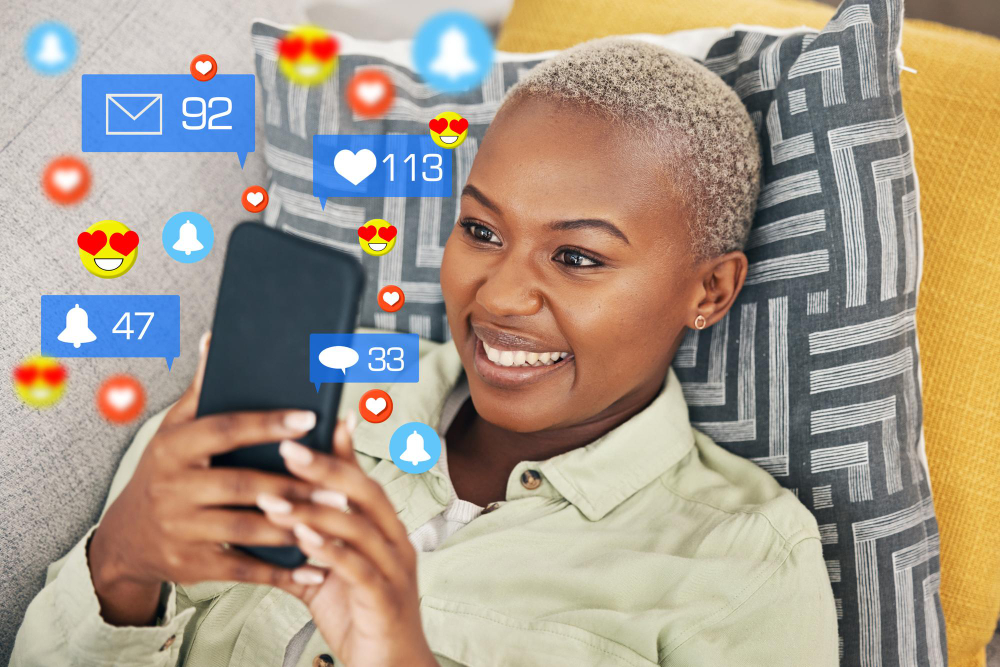
Decoding Lusaka’s Digital Landscape: Key Social Media Usage Statistics for Business Growth in 2025
April 22, 2025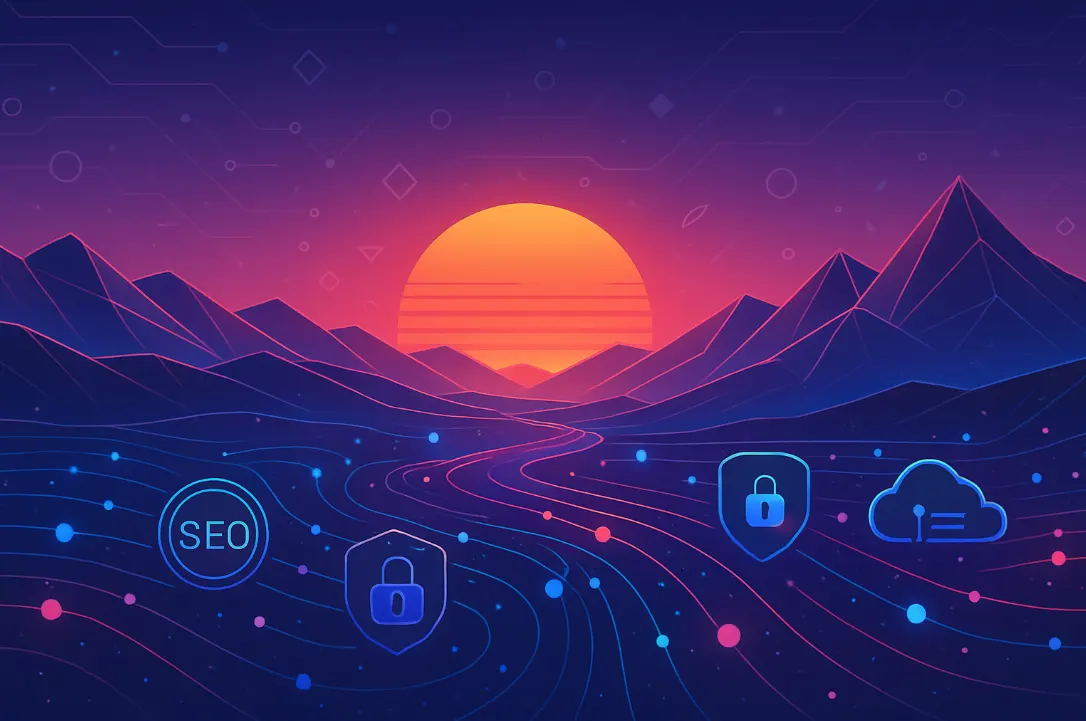
Super-Sharp Images: Uploading SVGs Safely to Your WordPress Site
May 2, 2025|
Getting your Trinity Audio player ready...
|
Maintaining a streamlined WordPress website is crucial for both user experience and efficient server resource utilisation. Large, unnecessary files, particularly within your media library, can significantly impact website speed and storage capacity. Fortunately, several excellent WordPress plugins are designed to help you identify and remove these bulky files, ensuring your site runs smoothly and efficiently. This in-depth guide explores the top plugin options, providing clear explanations, usage examples, and actionable recommendations.
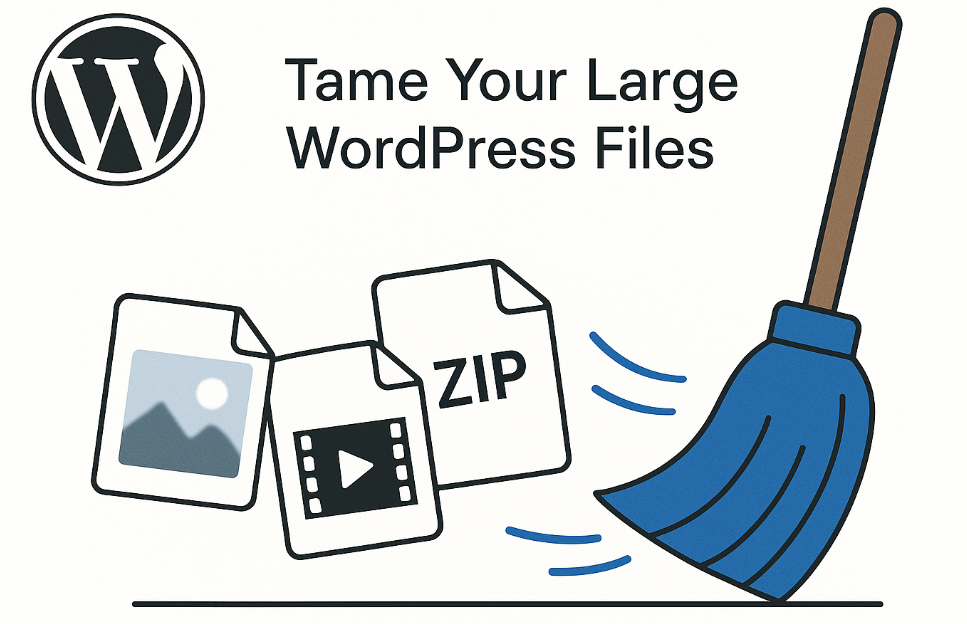
Why Large Files Matter: The Impact on Your WordPress Site
Before diving into the tools, it’s essential to understand why managing large files is so important:
-
Website Speed: Large images, videos, and other media files can dramatically slow down your website’s loading time. This leads to a poor user experience, higher bounce rates, and negatively impacts your search engine rankings.
-
Storage Space: Unnecessary large files consume valuable server storage. This can lead to increased hosting costs and, in extreme cases, website crashes if you exceed your storage limits.
-
Backup Size and Time: Larger files increase the size of your website backups, making the backup process slower and more resource-intensive.
-
SEO (Search Engine Optimisation): Google and other search engines prioritise fast-loading websites. A slow website due to large files can negatively affect your SEO performance.
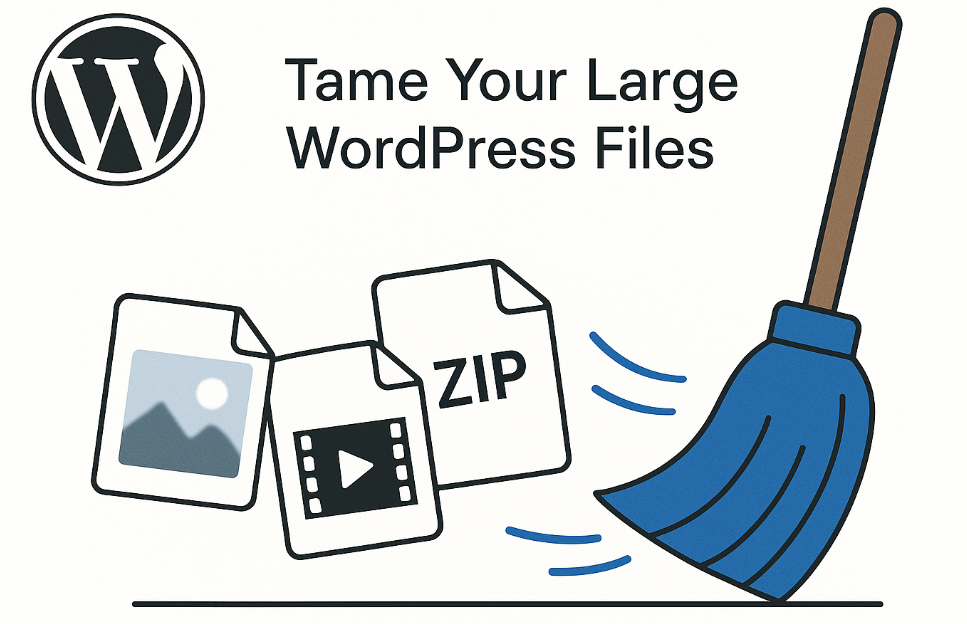
Top WordPress Plugins for Finding and Deleting Large Files
Here’s a detailed look at the leading plugins for managing large files in WordPress:
1. Disk Usage Insights
-
Purpose: Provides a comprehensive overview of file and folder sizes across your entire WordPress installation.
-
Key Features:
- Scans all files and folders, not just the media library.
- Presents detailed statistics on file sizes and folder usage.
- Allows you to quickly identify the largest files and directories.
- Provides a visual breakdown of disk usage.
-
Usage:
- Install and activate the Disk Usage Insights plugin.
- Navigate to Tools > Disk Usage Insights in your WordPress admin area.
- Review the file size information and identify large, unnecessary files.
- Manually delete the files via FTP or your hosting control panel.
2. Disk Usage Sunburst
-
Purpose: Visualises disk usage using an interactive sunburst chart, making it easy to spot large files and directories.
-
Key Features:
- Interactive sunburst chart for intuitive visualisation.
- Allows you to drill down into directories and files.
- The size of each arc represents its storage impact.
- Helps you quickly identify the largest storage consumers.
-
Usage:
- Install and activate the Disk Usage Sunburst plugin.
- Access the sunburst chart via Tools > Disk Usage in your WordPress dashboard.
- Explore the chart to identify the largest files or directories.
- Manually delete the files via FTP or your hosting control panel.
3. Media Library File Size
-
Purpose: Adds a file size column to your Media Library, enabling you to sort and identify large media files easily.
-
Key Features:
- Adds a “File Size” column to the Media Library list view.
- Allows you to sort media files by size (ascending or descending).
- Quickly identify and delete large media files directly from the Media Library.
- Improves Media Library management and performance.
-
Usage:
- Install and activate the Media Library File Size plugin.
- Go to Media > Library in your WordPress admin area.
- Click on the “File Size” column header to sort media files by size.
- Select and delete unnecessarily large media files.
4. Media Cleaner
-
Purpose: Scans your Media Library for unused or broken files and allows you to delete them.
-
Key Features:
- Identifies media files not used in any posts or pages.
- Detects broken media file links.
- Provides options for individual or bulk deletion.
- Helps you reclaim valuable storage space.
- Improves Media Library organisation.
-
Usage:
- Install and activate the Media Cleaner plugin.
- Access the Media Cleaner dashboard.
- Scan your Media Library for unused and broken files.
- Review the results and select files for deletion.
- Delete the selected files.
5. Media Library Spreadsheet
-
Purpose: Enables you to manage and bulk-delete files from the Media Library using a spreadsheet interface.
-
Key Features:
- Spreadsheet-like interface for managing media files.
- Filter files by keyword, date, extension, or other criteria.
- Bulk-delete selected files for efficient cleanup.
- Powerful tool for advanced media library management.
-
Usage:
- Install the Media Library Spreadsheet plugin.
- Go to Sheet Editor > Edit Media.
- Use the filter options to find large or unneeded files.
- Select the files you want to delete.
- Use the Bulk Edit tool to delete the selected files.
Comparison Table: Choosing the Right Plugin
-
General File/Folder Analysis: Use Disk Usage Insights or Disk Usage Sunburst to locate large files anywhere within your WordPress installation. These are excellent for identifying unexpected storage hogs outside the media library.
-
Media File Management: Media Library File Size is ideal for quickly identifying and deleting large media files directly from your Media Library.
-
Unused Media File Cleanup: Media Cleaner is the best choice for removing unused or broken media files, freeing up space and improving Media Library organisation.
-
Advanced Bulk Operations: Media Library Spreadsheet provides powerful filtering and mass deletion capabilities for efficient media library management.
Important Considerations: Before You Delete
-
Backup Your Site: Always, always back up your entire WordPress website (files and database) before performing any bulk deletions or major cleanups. This ensures you can restore your site if anything goes wrong.
-
Review Carefully: Before deleting any files, carefully review them to ensure they are truly unnecessary. Deleting important files can break your website.
-
Consider a Staging Environment: For significant cleanup operations, consider using a staging environment (a copy of your website) to test the process before applying it to your live site.
Conclusion: A Leaner, Faster WordPress
By utilising the right plugins and following best practices, you can effectively manage large files in WordPress, leading to a faster, more efficient, and better-performing website. Regularly reviewing and cleaning up your media library and other large files is an essential aspect of WordPress maintenance, contributing to a positive user experience and improved SEO.
FAQs
Here are 10 frequently asked questions related to finding and deleting large files in WordPress:
-
Why are large files bad for my WordPress website?
- Large files can slow down your website’s loading speed, consume excessive storage space, increase backup sizes and times, and negatively impact your SEO.
-
What are the most common types of large files that slow down WordPress?
- Unoptimised images and videos, large ZIP files (especially backups stored in the wrong place), and bulky plugin or theme files are common culprits.
-
Can I manually find large files in WordPress without using a plugin?
- Yes, you can use FTP or your hosting control panel’s file manager, but it can be time-consuming and less user-friendly for identifying file sizes and locations. Plugins offer a more efficient and visual approach.
-
Is it safe to delete files directly from my WordPress installation?
- Deleting files without knowing their purpose can break your website. Always back up your site before deleting any files and ensure you understand what you are removing.
-
Which type of plugin is best for finding large files: one that scans all files or one focused on the media library?
- It depends on your needs. Plugins like Disk Usage Insights scan your entire installation, while others like Media Library File Size focus specifically on media files. Use the former for a comprehensive overview and the latter for targeted media management.
-
What’s the difference between deleting unused files and deleting large files?
- Unused files are media items not currently linked to any posts or pages. Large files are simply files that take up a significant amount of storage, regardless of whether they are used or not. You might have large files that are still necessary.
-
How often should I check for and delete large files in WordPress?
- It’s a good practice to periodically review your website’s file sizes, especially after uploading new media or installing/uninstalling plugins and themes. A monthly or quarterly check might be sufficient for most sites.
-
Do these plugins actually delete the files, or do they just identify them?
- Most of the plugins mentioned (Media Library File Size, Media Cleaner, Media Library Spreadsheet) offer the functionality to delete files directly from your WordPress dashboard. Disk Usage Insights and Disk Usage Sunburst primarily help you identify large files for manual deletion via other methods.
-
Will deleting large files improve my website’s SEO?
- Indirectly, yes. By improving your website’s loading speed, you can positively impact your SEO, as speed is a ranking factor for search engines.
-
Are there any risks associated with using these plugins?
- Like any plugin, there’s a small risk of compatibility issues or unexpected behaviour. Always choose reputable plugins with good reviews and ensure you have a recent backup of your website before installing and using them.
You will find the following useful

